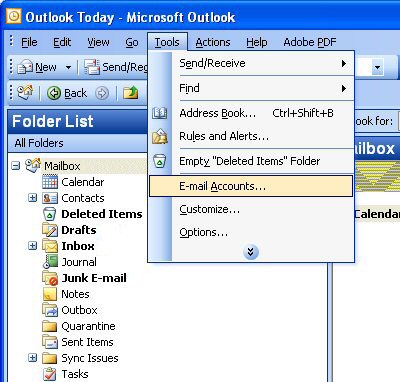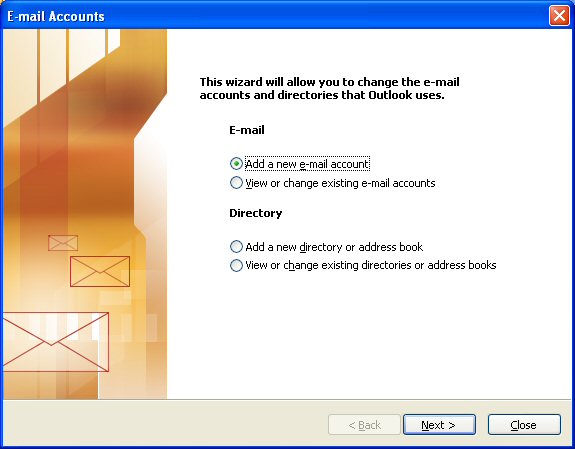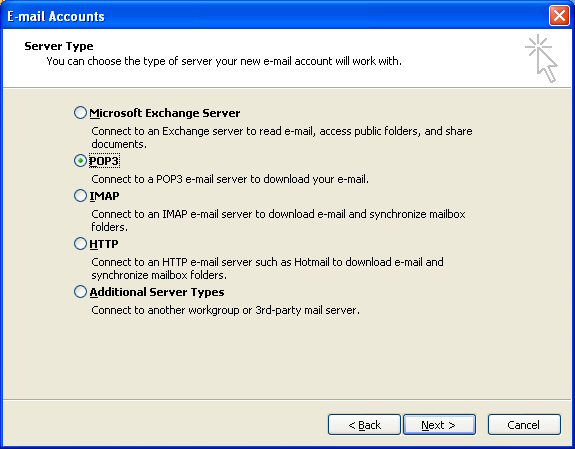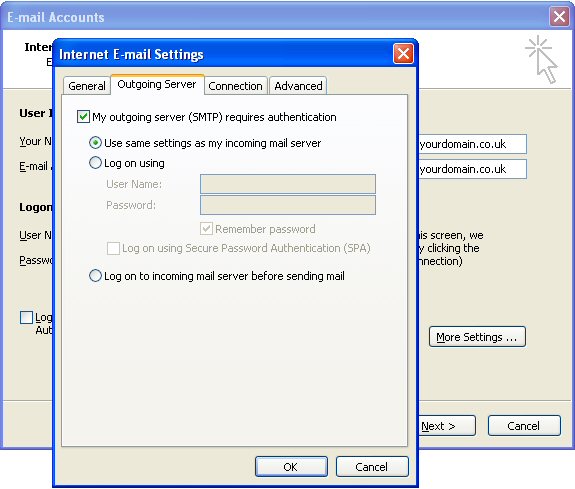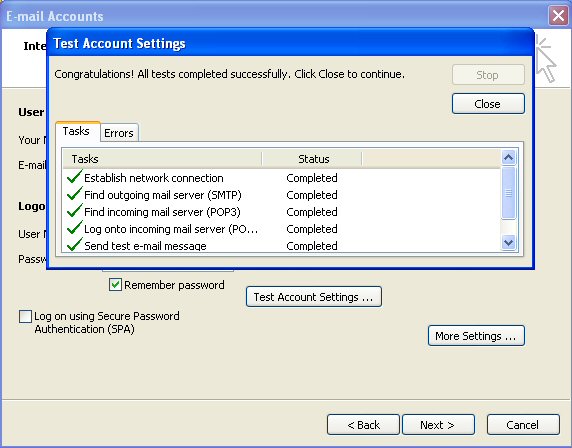|
|
|
|
|
|
|
|
|
|
|
CONFIGURING MICROSOFT OUTLOOK 2003 Click on Tools and select E-mail Accounts from the drop-down menu.
Click the Add a new e-mail account button Click Next >
Select POP3 and Next > (Not pictured) In the Your Name: field type in your preferred display name In the E-mail Address field type your email address In the User Name field type your username If you do not wish to type in your password every time you check your mail, tick the Remember password box. In the POP3 field type mail.yourdomain (eg: mail.xyz.com) In the SMTP field type mail.yourdomain (eg: mail.xyz.com) Click Next >
Click More Settings, select the Outgoing Server tab and
tick My outgoing server (SMTP) requires authentication
Click Test Account Settings
Click Close, Next and Finish
|